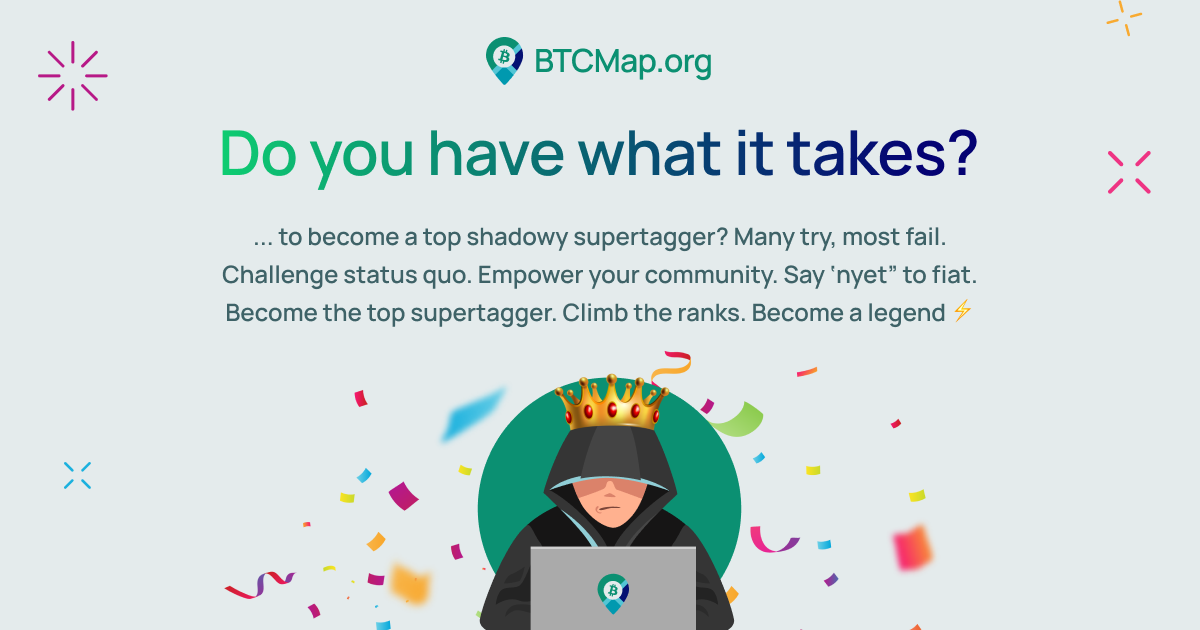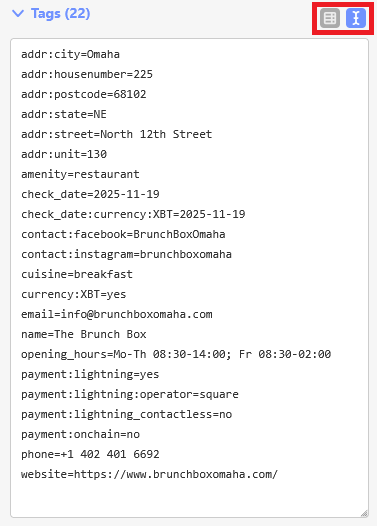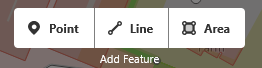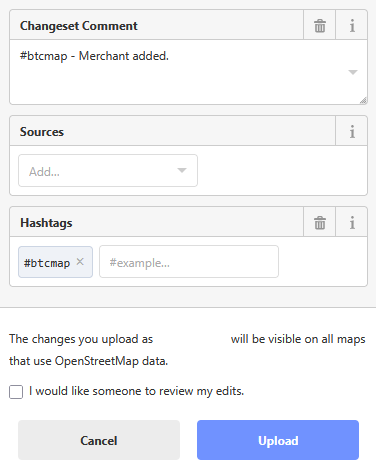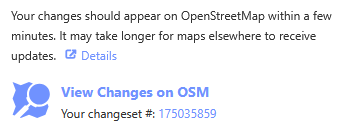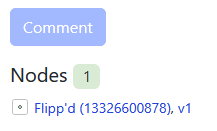Let's put those Square merchants on the map!
Great to see you here. Below you'll find everything you need to help us tag Square businesses that now accept Bitcoin payments. Work at your own pace, aim for quality over quantity, ask questions anytime on Matrix, and most of all: have fun while mapping!
What you'll need
- A computer with two monitors (makes life easier)
- Access to OpenStreetMap (OSM), Gitea and Matrix
- Access to Facebook & Instagram for quick verifications
- Some OSM tagging experience, or the willingness to read our guide
- A careful eye and a bit of perseverance
Tip: use the same handle on OSM, Gitea and Matrix so we can ping you quickly if something looks odd
If you'd like, we'll pair you with a buddy who will walk you through tagging your very first ticket.
Before you start
Pop into the Matrix #shadowy-supertaggers channel and say hi. We'd love to get to know you a bit before you dive in.
Step-by-step workflow
1. Log in to Gitea
2. Pick a ticket
Open any open issue → click “Assignees” on the right → choose yourself
3. Verify the merchant
Just like Bitcoin, it's "don't trust but verify". Search engines, the company website, Facebook and Instagram are your friends. Rule of thumb: website data wins.
4. Check OSM
Click the “OpenStreetMap editor link” in the Gitea ticket.
Zoom in/out to see if the place is already mapped.
Already there?
Add the following tags:
check_date:currency:XBT=
check_date=
currency:XBT=yes
payment:lightning=yes
payment:lightning_contactless=no
payment:onchain=no
payment:lightning:operator=square
Toggle between list and text views to speed up your workflow.
Not there yet?
Only brick-and-mortar shops, cafés, offices, or other publicly accessible venues belong on OSM, purely online stores don't. If the pin drops in what looks like a house and you can't spot a shop-front, logo, or street-level sign, please mark the ticket as rejected in Gitea. If the address looks residential but is clearly shown on the company website, go ahead and add it. When a clear storefront or office sign is visible, map away!
Click "Point" in the OSM web editor and drop it on the correct doorstep.
Choose the most fitting category (restaurant, hairdresser, coffeehouse, café etc.).
Need help picking the right category? Take a look here.
Add name
Normal case, no ALL-CAPS (drop legal suffixes like LLC/ Inc./ Corp.).
Add full address
House number, Street, Suite/Unit (if provided), City, State (two capital letters) and Zipcode (only the first 5 digits).
Only with a complete address will the merchant surface in Square and the Cash App.
Add phone number
Use syntax +1 123 456 7890
Add email
Use syntax in all lowercase
Add opening hours
The correct syntax for opening hours is explained here. Use Yo Hours and the opening hours evaluation tool to build the string.
Add website
Optional extras if listed:
contact:facebook=
contact:instagram=
5. Upload to OSM
Click “Save” in the upper right-hand corner.
Use a changeset comment such as
#btcmap Merchant added
or
#btcmap Bitcoin tags added
Click "Upload"
Copy the node URL, you'll need it in the final step.
Click the link behind "Your changeset #:"
Copy the link below "Nodes"
6. Label the ticket
Add a label → click “Labels” on the right → choose status
status/pending: You're waiting on a reply from the merchant or still checking something. No worries, just set the ticket aside and pick it up again once the info comes in.status/added: The submission has been verified and has either been added to OSM or already existed on OSM.status/rejected: The submission could not be verified or was declined and was not added to OSM.
7. Close the ticket
Past the URL (from step 5) into the Gitea ticket comment section → click “Close with comment”.
That's it, time for the next one!
- Home
- Table of Contents
- Quicklinks: